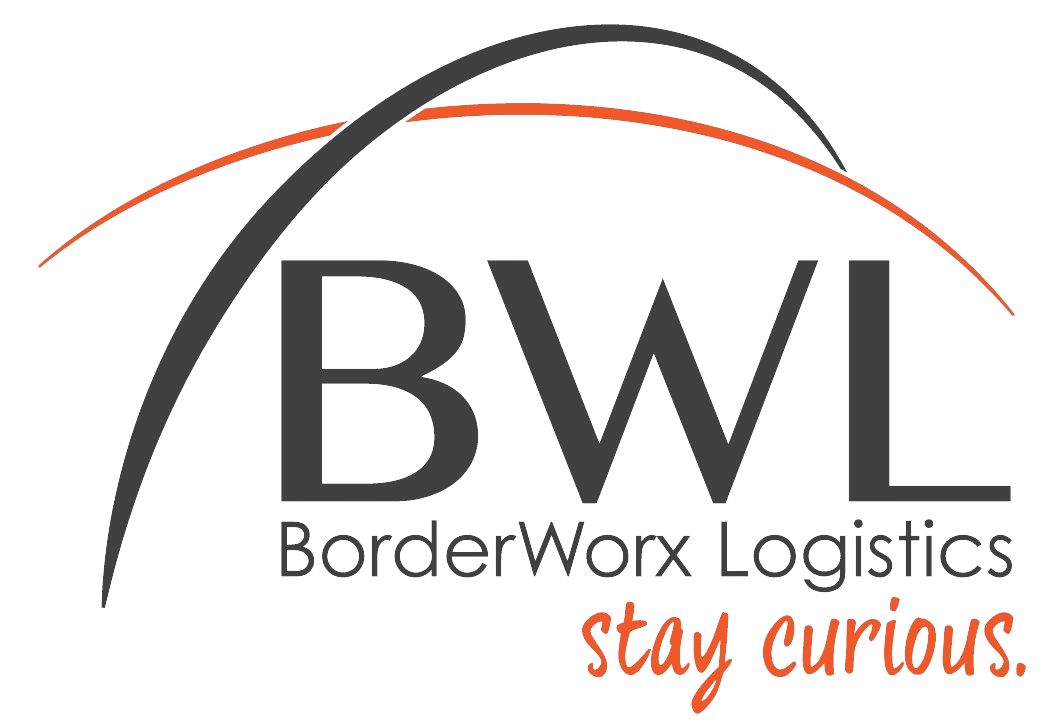Integrating your Shopify store with an Instagram Shop lets you tag products in your posts and stories, allowing your followers to purchase directly from Instagram. Here’s a step-by-step guide on how to set this up:


1. Ensure Eligibility:
- Confirm your location: Instagram Shopping is available in select countries. Ensure your business operates in a supported region.
- Comply with Instagram’s commerce policies: Familiarize yourself with Instagram’s commerce policies and ensure your products and business practices comply.
- Use a supported checkout method: You’ll need to use Shopify’s checkout for orders placed on Instagram.
- Have a Business or Creator Account: Make sure your Instagram account is set up as a Business or Creator account, not a personal account.
- Connect a Facebook Page: Link your Instagram account to a Facebook Page. You’ll manage your shop through Facebook’s Commerce Manager.
2. Connect Your Facebook Accounts:
- Go to your Shopify admin: Log in to your Shopify store’s admin panel.
- Navigate to Sales Channels: In the left-hand menu, click on “Settings” and then “Sales channels.”
- Add Facebook: Click the “+” button and select “Facebook.”
- Follow the connection steps: Connect your Facebook account and grant the necessary permissions.
3. Set Up Facebook Commerce Manager:
- Create a Catalog: In Facebook Commerce Manager, create a product catalog. This will house the products you want to sell on Instagram.
- Connect your Shopify store: Choose Shopify as your product data source and connect your Shopify store to the catalog.
4. Account Review:
- Submit your account for review: Once your catalog is set up, submit your Instagram account for review. This process may take a few days.
- Wait for approval: Instagram will review your account to ensure it meets their requirements. You’ll receive a notification once your account is approved.
5. Turn on Instagram Shopping:
- Go to your Instagram profile: Open the Instagram app and go to your profile.
- Access settings: Tap on the three lines in the top right corner and select “Settings.”
- Select “Business” or “Creator”: Depending on your account type, choose the relevant option.
- Tap on “Shopping”: You should see the Shopping option if your account has been approved.
- Connect your catalog: Select the product catalog you created in Commerce Manager.
6. Start Tagging Products:
- Create a post or story: When creating content, you can now tag products from your catalog.
- Use shopping stickers: In stories, use shopping stickers to make products more prominent.
Tips for Success:
- High-quality images: Use visually appealing images to showcase your products.
- Engaging captions: Write compelling captions that encourage users to tap and learn more.
- Consistent posting: Regularly post content to keep your audience engaged.
- Utilize stories: Instagram Stories are a great way to feature products and drive sales.
- Track your performance: Monitor your Instagram Shop’s performance and make adjustments as needed.
By following these steps, you can successfully integrate your Shopify store with Instagram Shopping and open up a new sales channel for your business. If you encounter any issues, refer to Shopify and Instagram’s help documentation or contact their support teams for assistance.